
Article: Conducting a Qualitative Data Analysis in Dedoose: Top 5 Time-Saving Tips for New Users
Tags
- All
- Training (4)
- Account Management and Security (9)
- Features of Dedoose (9)
- Dedoose Desktop App (1)
- Dedoose Upgrades and Updates (5)
- Dedoose News (6)
- Qualitative Methods and Data (11)
- Other (5)
- Media (5)
- Filtering (5)
- Descriptors (10)
- Analysis (22)
- Data Preparation and Management (20)
- Quantitative Methods and Data (5)
- Mixed Methods (20)
- Inter Rater Reliability (3)
- Codes (26)
In an effort to better educate brand new users on best practices we asked our user community to share things they wished they would have known when they first started their qualitative data analysis or mixed methods research projects in Dedoose. We ranked and compiled the various tips, tricks, and lessons learned into the list below. Happily, many of the frequently listed items were tips users learned from this very blog! We have links to additional blog posts and outside resources such as our video tutorials and user guide as needed. Thank you to all who shared their stories on Facebook and Twitter, or emailed us with suggestions. Everyone, enjoy!
#1: Making your qualitative data analysis more efficient than ever
Check out the Quick Code Widget! This feature allows you to use keyboard shortcuts to maximize efficiency when coding text documents. And, it was conceptualized by superstar Dedoose user Daniel Loewus-Deitch, User Experience Manager at NaviNet Inc. Users love this feature because it drastically decreases the time they spend in the excerpting and coding phase of their work.
#2: Use the Desktop App

Browsers are constantly changing. Essentially, this also means the way your browser talks to your computer and to the Internet is continually evolving. As changes occur, Dedoose adapts. Yet, there are browser issues we see Mac users facing regularly. So, we created this Desktop App so you can connect directly to the internet, and bypass these pesky browser issues when accessing Dedoose on your Mac. This is not meant to be an offline version of Dedoose, but is aimed at improving your experience as a user. To read more and view the link to download this desktop app click here.
__#3: Use the Data Set Feature to Filter Data and Code Blind to Other Users
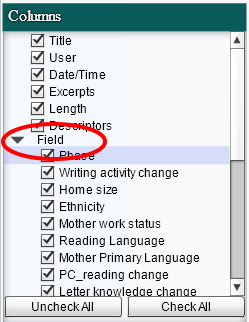
Data filtering can bring forth powerful insights when conducting a qualitative data analysis in Dedoose. By narrowing the scope of your data set using Boolean operations you can see how isolated sets of data may differ from your data set as a whole. Dedoose allows you to filter your data by many different variables, codes, descriptors, and even users. While you can filter your data within various workspaces, using the Data Set feature allows you to filter you data across all workspaces. This article walks you through the process and uses the demo project data (the data that came pre-loaded when you signed up) as an example you can follow along and even give it a try before starting a new project.
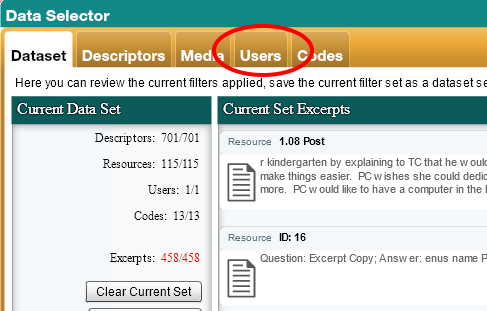
One related tip our users also recommend is to use data filtering when working on a team that has chosen to have multiple members code the same document. If you are working on a team and don't want to be influenced by the coding of other teammates you can essentially use the Data Set feature to code blind to the work of others. To learn how, click here. Also, make sure to check out the Training Center where you can set up tests to build and maintain inter-rater reliability across team members.
#4: Use Descriptors (Descriptive Data on the Source of your Data)
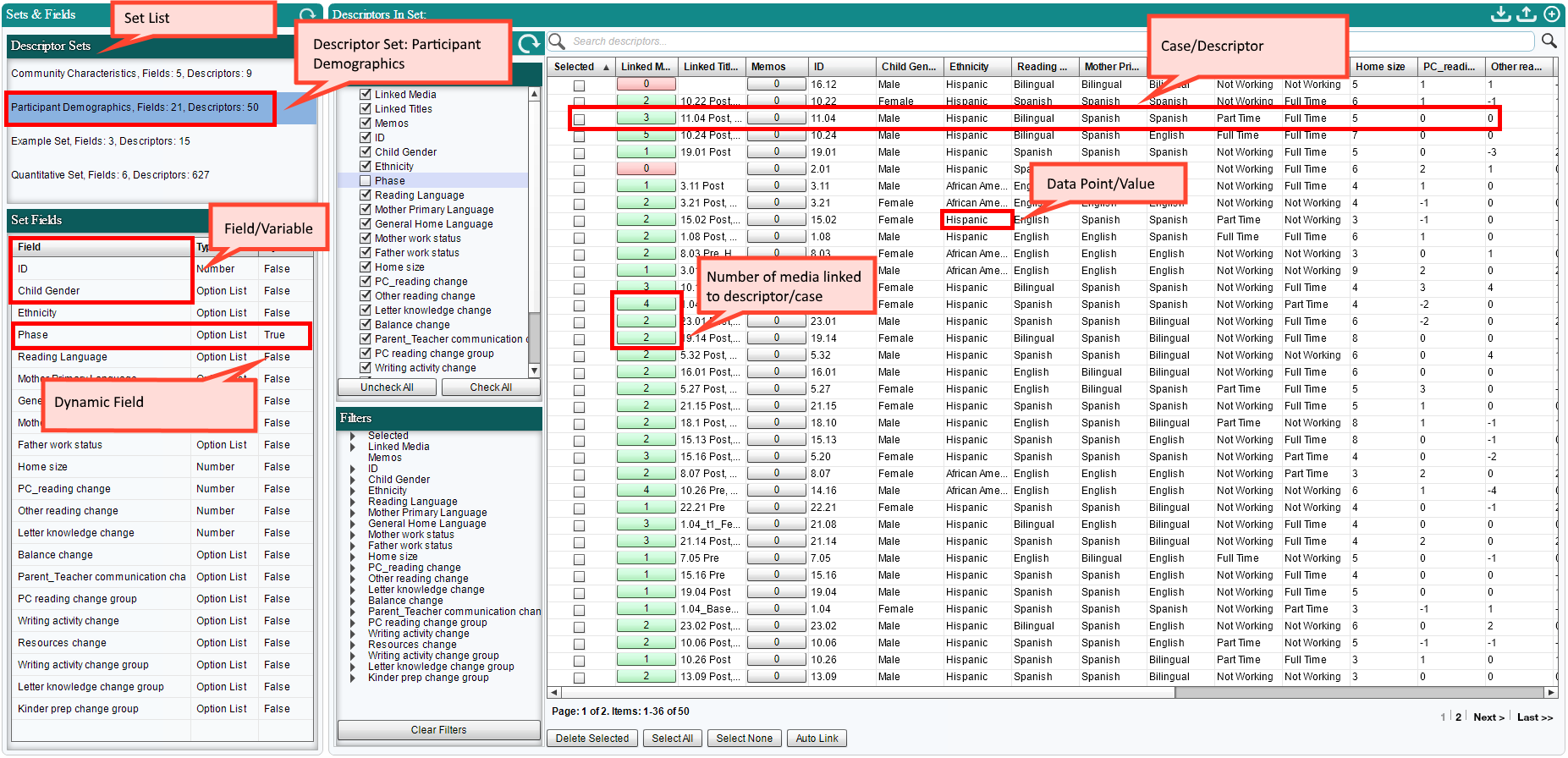
Generally, descriptors are the characteristics of the participants in your research but can also be descriptions of settings in which observations are made. The descriptor fields and variables that comprise each descriptor set may include demographic information, dates, scores from survey measures, test results, and any other information you gather that is useful in describing and distinguishing the source of your media—essentially your level(s) of analysis. If you are a little confused, don't worry you are not alone. Many qualitative researchers starting out with mixed methods often find themselves challenged to wrap their heads around this feature. This article will help. And we believe making use of descriptors will add a great deal of value to your research overall.
#5: Learn the difference: Adding a User to Your bill vs. Sharing Data
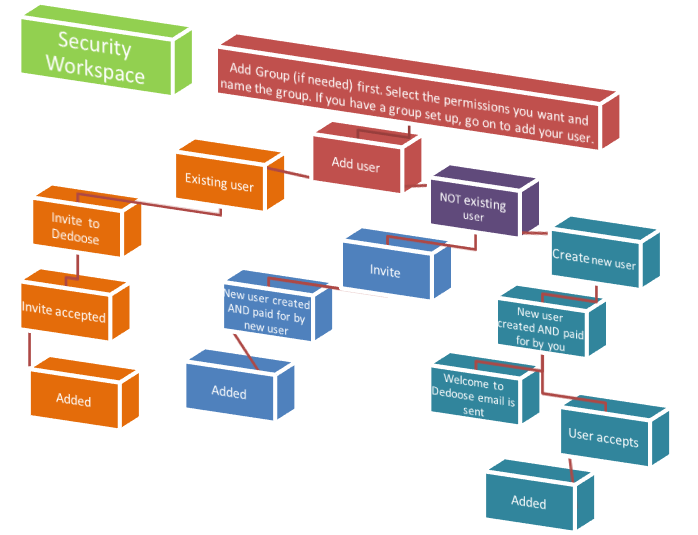
This tip is more about the process, or business side of using Dedoose. Granting users access to your project is a separate process from adding a user to your bill. If you have questions such as "How do I pay for another user on my team" or "How do I give someone access to my project" then this article is for you.
And a Couple More Things...For Good Measure!
Understanding Payments
Dedoose essentially runs on a 30 day cycle based on the anniversary date of your sign-up, not by calendar months. For example, if you started your free trial on March 9th, your trial would run from March 9th to April 9th. If you log in anytime within the next 30 day cycle (April 10th to May 9th), you will automatically trigger a charge to your account. Dedoose is set up this way because it is better for our users. If we ran on calendar months, you could start a free trial on the 15th of March and on the 16th of April have to pay for a whole month when you can only use 15 days! If you have questions, email us at support@dedoose.com
Signing in and Logging Out
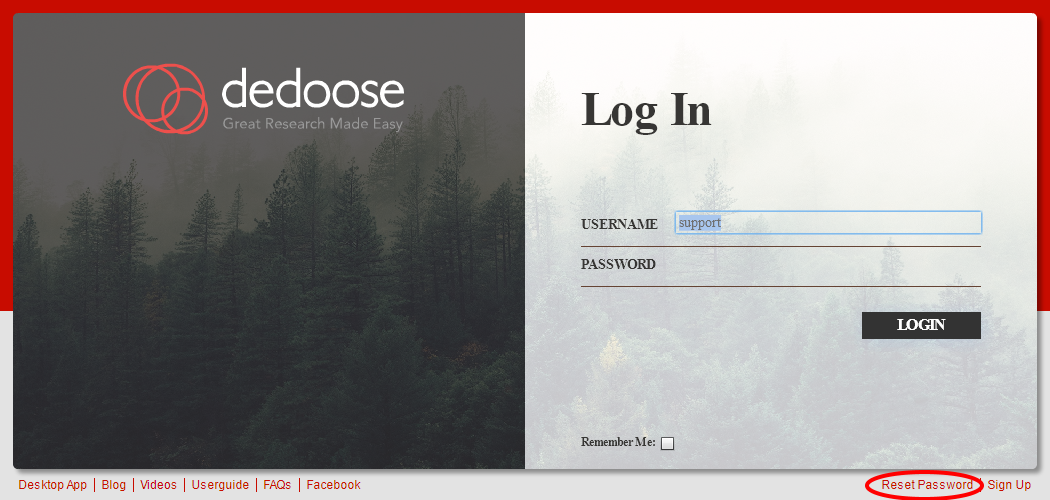
Many people write to us asking about how to log in and how to request a new password. If you forgot your password, or need to reset your password you can do so at the bottom right of the log in screen. Once in Dedoose, you can also change your password and any contact information in the Account Workspace.
And, when it comes to logging out, please note that there is no 'Log Out' button. Simply close your browse to log out of Dedoose securely. We designed Dedoose this way in effort to help keep the interface nice and clean.
Ideas? What do you wish you would have known when starting out in Dedoose? Leave a comment below even if you are a new user in the free trial. The feedback is very useful! We are always working to improve Dedoose and all Dedoose supports!